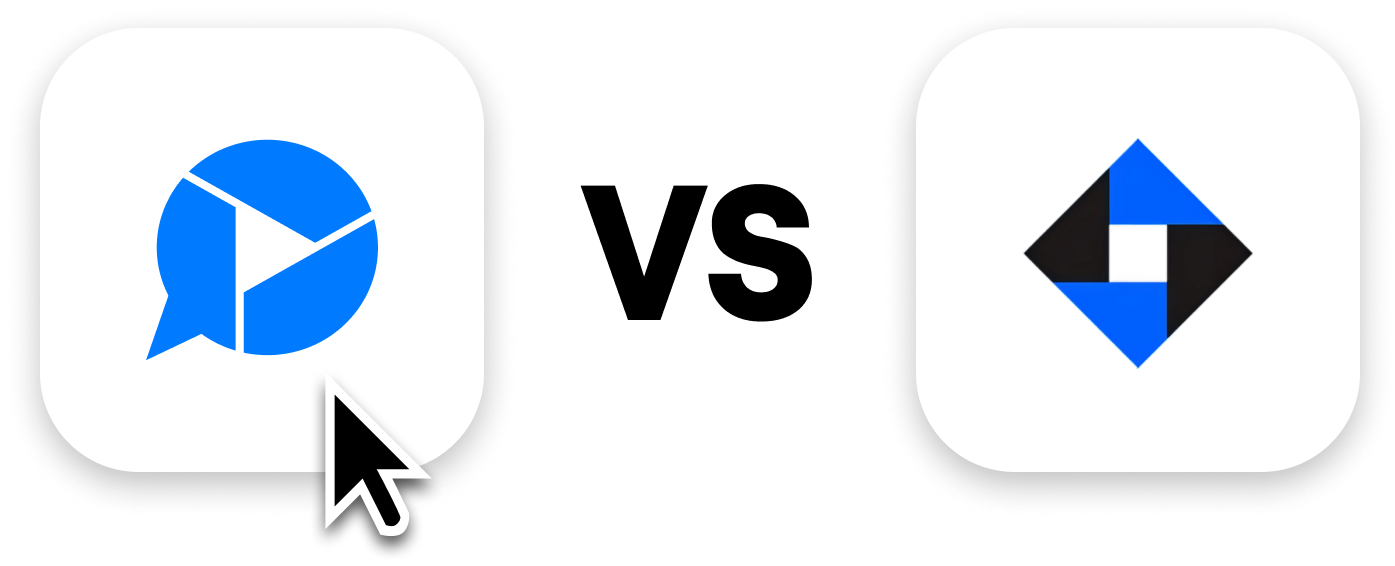If you have been a fan of Dropbox Capture, then it’s bad news for you – the screenshot, document, and screen recording app is officially discontinued on March 24, 2025!
While it lasted, you could use Dropbox Capture on the desktop to capture screenshots and screen recordings, convert videos to new GIFs, create audio files, take camera photos, and so much more. But now that the app is no longer going to work, you need a good alternative, for which we recommend Zight.
With Zight, you can capture, annotate, edit, and securely share screenshots, screen recordings, and GIFs effortlessly. Unlike Dropbox Capture, Zight offers a user-friendly modern interface that combines simplicity with powerful AI capabilities and Smart Actions that make content more searchable and accessible.
Let’s show you how Zight is the best alternative for Dropbox Capture so you can start using the app right away!
Comparison chart:
If you were able to use Dropbox Capture, here’s how it compared to Zight:
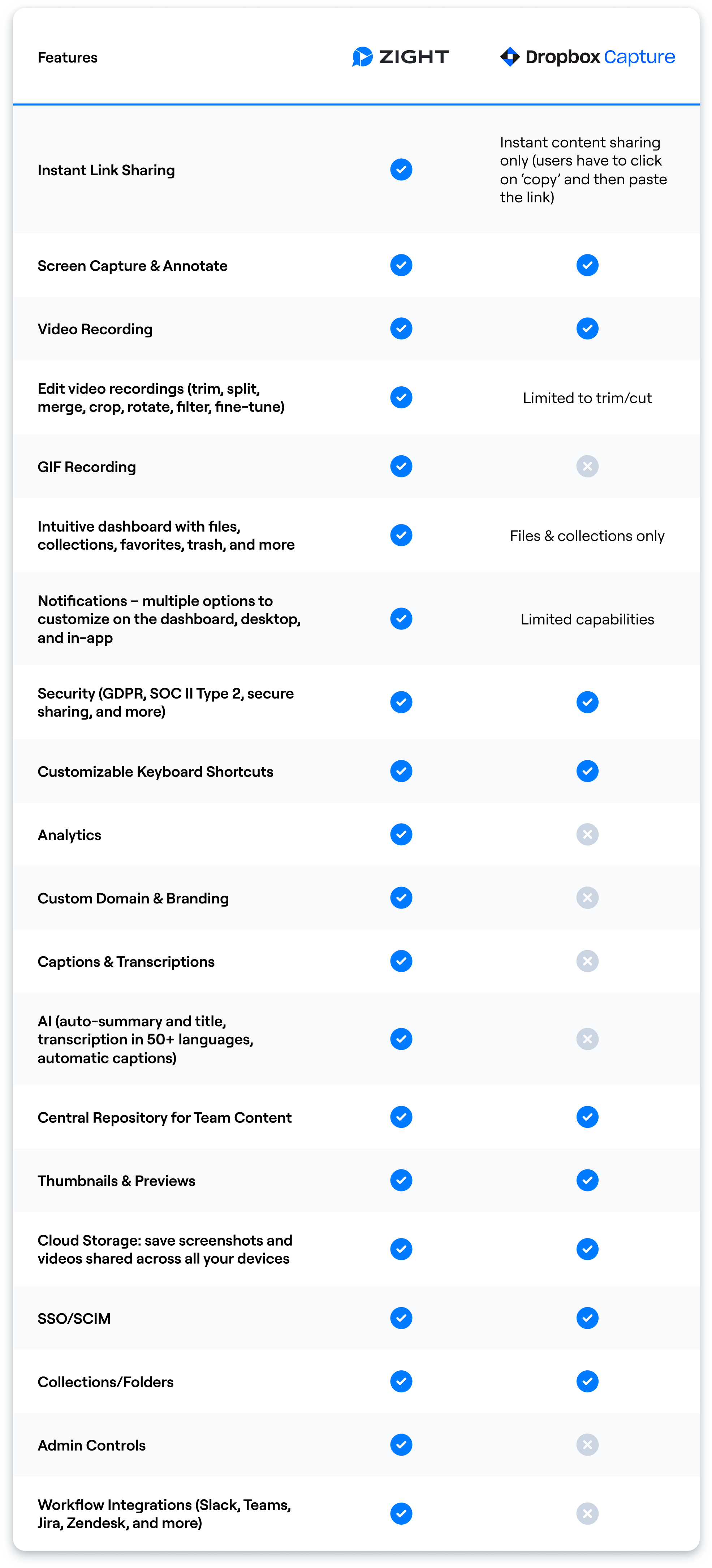
Overview of Zight and Dropbox Capture
Here’s something about both software:
1. Zight
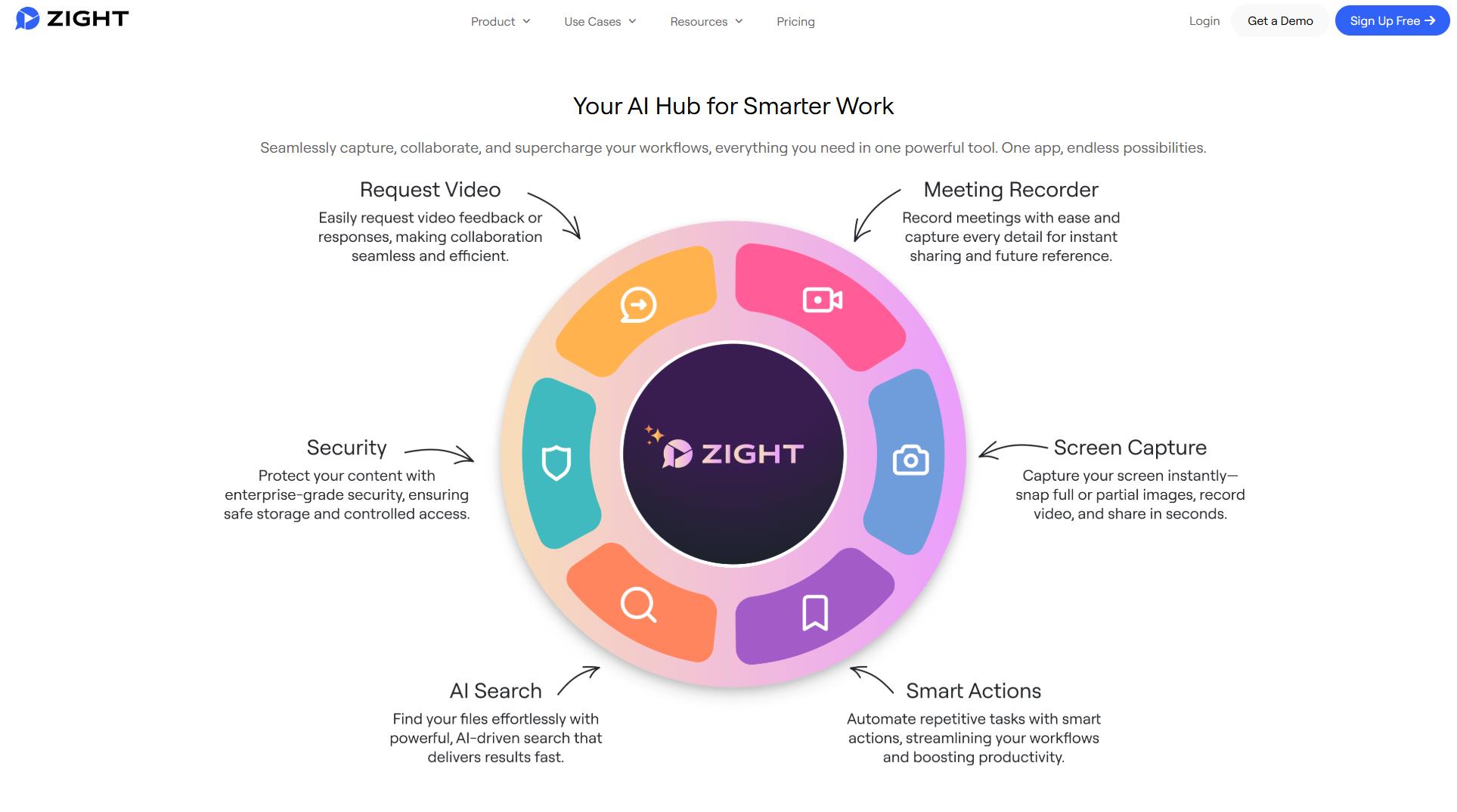
Zight is a simple, easy-to-use tool for Mac, Windows, Chrome, and iOS for better asynchronous communication and collaboration within teams.
With Zight, users can quickly capture screenshots, record videos, create GIFs, and share instantly with a link, thus helping to save time and be more productive in their workflows.
2. Dropbox Capture
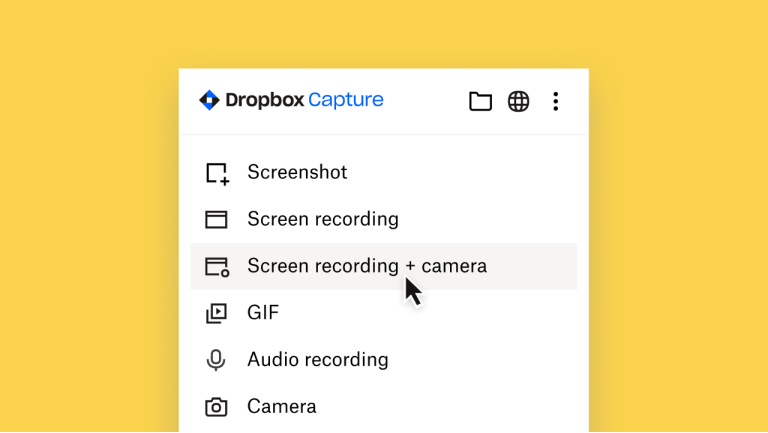
Dropbox Capture was a free tool within the Dropbox platform designed for quick and easy screen recordings and screenshots. It was a simple solution for capturing and sharing content while adding context to any communication.
Top Features: Zight Vs. Dropbox Capture
Dropbox Capture is going away officially, meaning even if you upgrade your browser, the Dropbox platform will not even support the latest versions of what the app was. It makes sense that you are on the hunt for a new screenshot tool, so let’s show you what you can do with Zight now, compared to what Dropbox Capture offered before:
1. Screen Capture & Annotate
Like Zight, Dropbox Capture offered common screenshot capture capabilities, such as taking full-page screenshots, capturing specific windows, or selecting a portion of your screen to capture. However, Zight now comes with additional features compared to Dropbox Capture.
For one, you can now take a scrolling web page screenshot (on Chrome), where you can effortlessly capture an entire webpage that requires scrolling. To do so, you can use the Chrome extension with the shortcut (E) to capture the entire scrolling page.
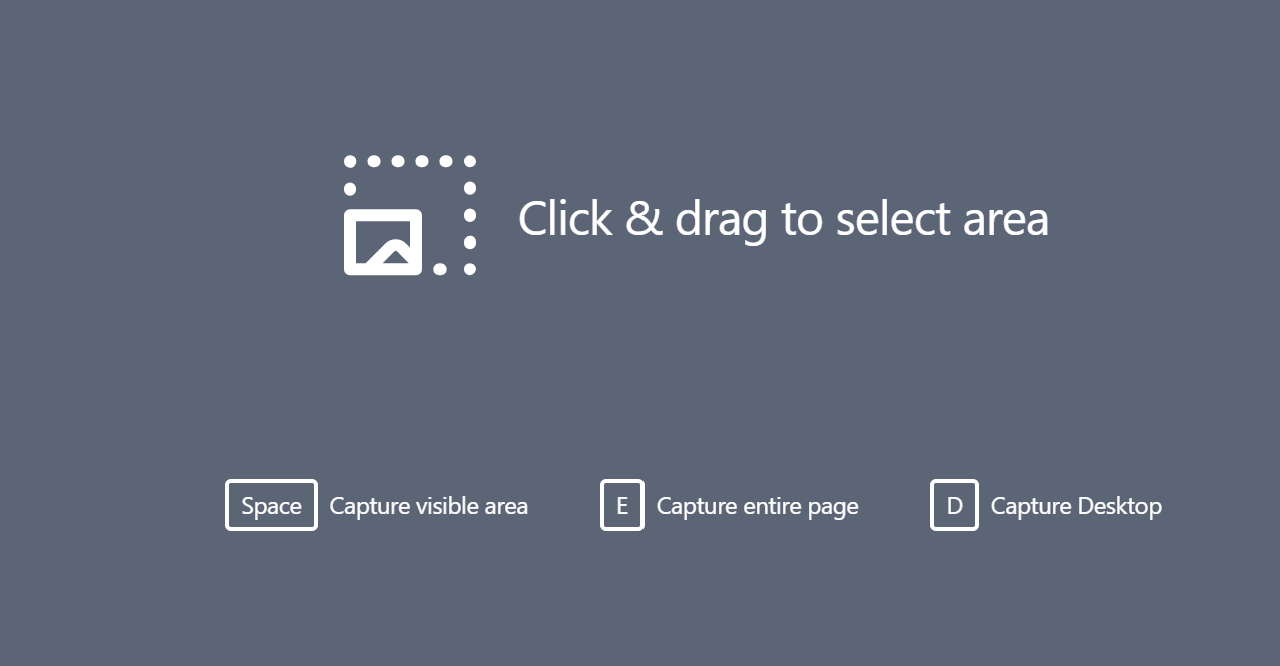
In addition, Zight stores all your files online, so you end up saving loads of storage space. While Dropbox Capture offered the same, it also duplicated the files on your internal storage.
Both solutions offer the option to upload and annotate screenshots so you can add clarity and further context to your screen capture – think of pointing out a web change to send to Dev Ops or showing a customer where to go to troubleshoot their issue. Here’s a snapshot of the annotations you’ll get with Zight compared to what Dropbox Capture offered:
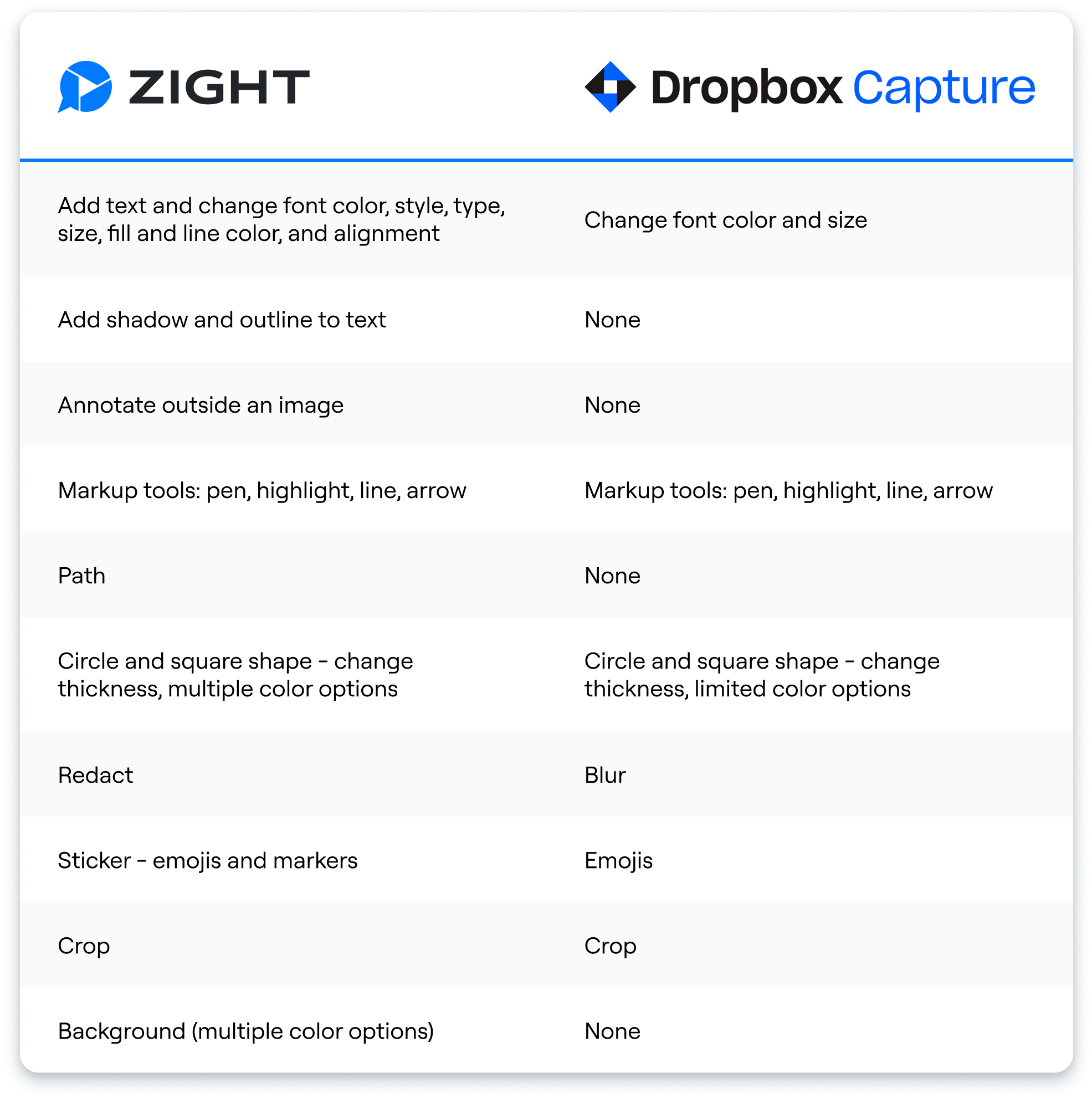
When you use Zight, you’ll be able to capture high-quality screenshots that will be accessible for as long as you have your Zight account and don’t set them to expire. They’ll also be easy to access from the app or web dashboard!
2. Screen Recording & Editing
Unlike Zight, which offers an app to screen record, you typically needed your browser to use Dropbox Capture screen recording features. Then, you’d get basic functionality, including:
-
Choose what you want to share – tab, window, entire screen
-
Turn the camera and audio on/off
-
Pause
-
Annotate
-
Trim & crop
When recording with your camera, the Dropbox Capture app allowed you to change the camera size, add a virtual background, and touch up your appearance. You could also add emojis to express a feeling (like excitement, etc.) and comments directly in the video for further collaboration.
It is now even better with Zight – you can record screen only and cam only, or use Zight’s screen recording feature while recording your full webcam (great for sending leadership updates to dispersed teams) and also have the option to turn your camera off or on.
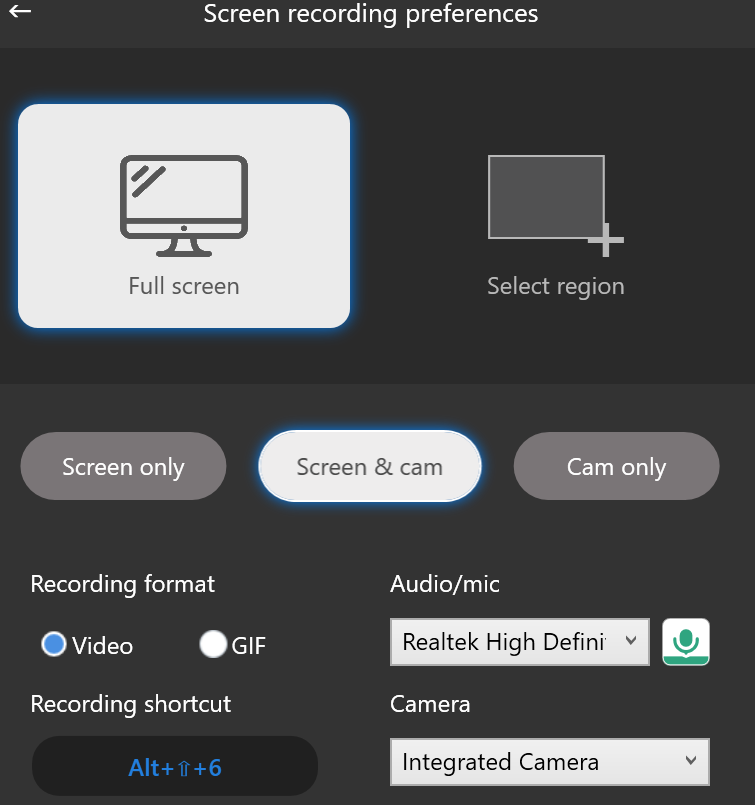
Zight is the best business communication tool, so it allows you to record various types of videos with features like:
-
Unlimited Recording Time (Pro/Team/Enterprise): You’ll never have to worry about running out of space or hitting recording limits!
-
Multiple Recording Options: Choose from full-screen recording, specific window capture, or custom area recording for flexible usage
-
Real-time Annotation: Add annotations as you screen record – say shape, arrow, etc to highlight important points
-
Webcam Overlay: Record your webcam feed simultaneously with the screen recording for personalized videos
After recording your video, it will automatically upload to the cloud and launch on your default browser. Here, you can leverage Zight’s video editing features to improve your content.
You get a user-friendly interface where you can watch or edit your video: trim, crop, filter, finetune, split sections, merge with another video, or even mute your video.
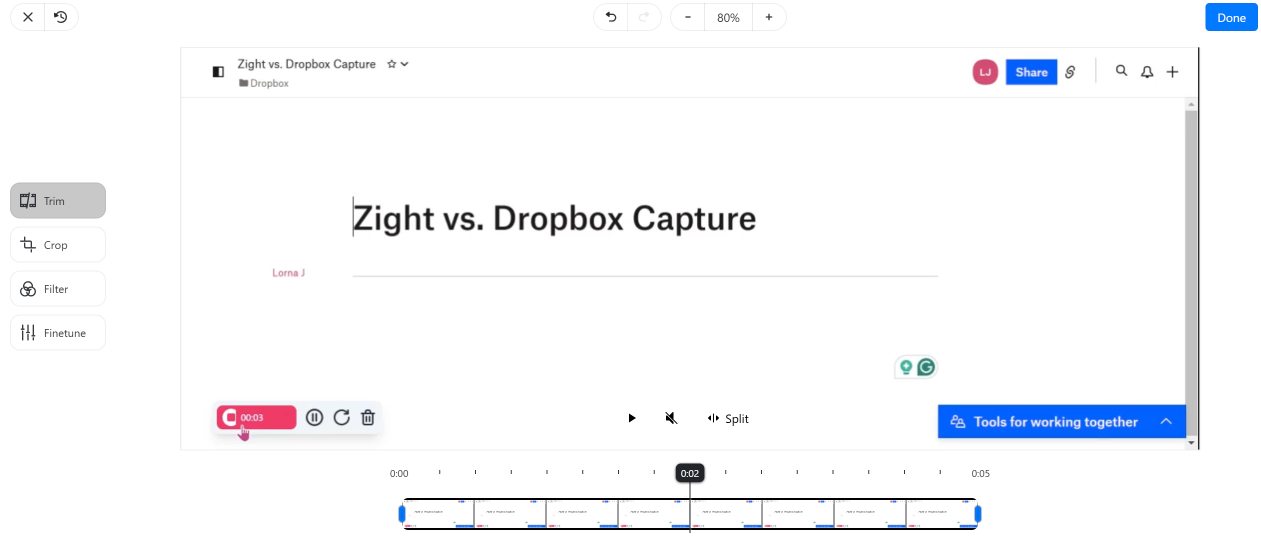
Zight now also notifies users to ensure their microphone is turned on before starting a recording, thus enhancing the overall user experience and ensuring they don’t miss a beat.
3. Merge Videos
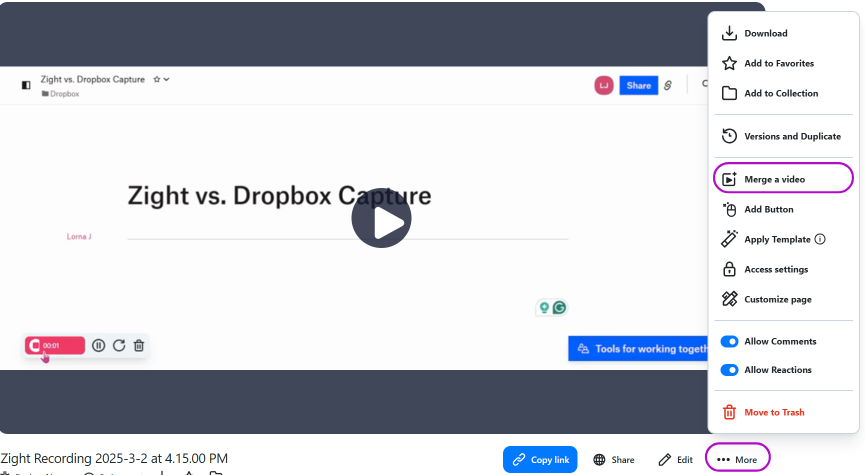
Here’s something you didn’t get with Dropbox Capture, but you can now create content like a pro with Zight’s Merge Videos feature.
This simply means you can create a series of different videos, say training videos, explainers, and even software demos -and then merge all of them into one video for simpler sharing! To do so, you have two options: either merge a video at the beginning or at the end.
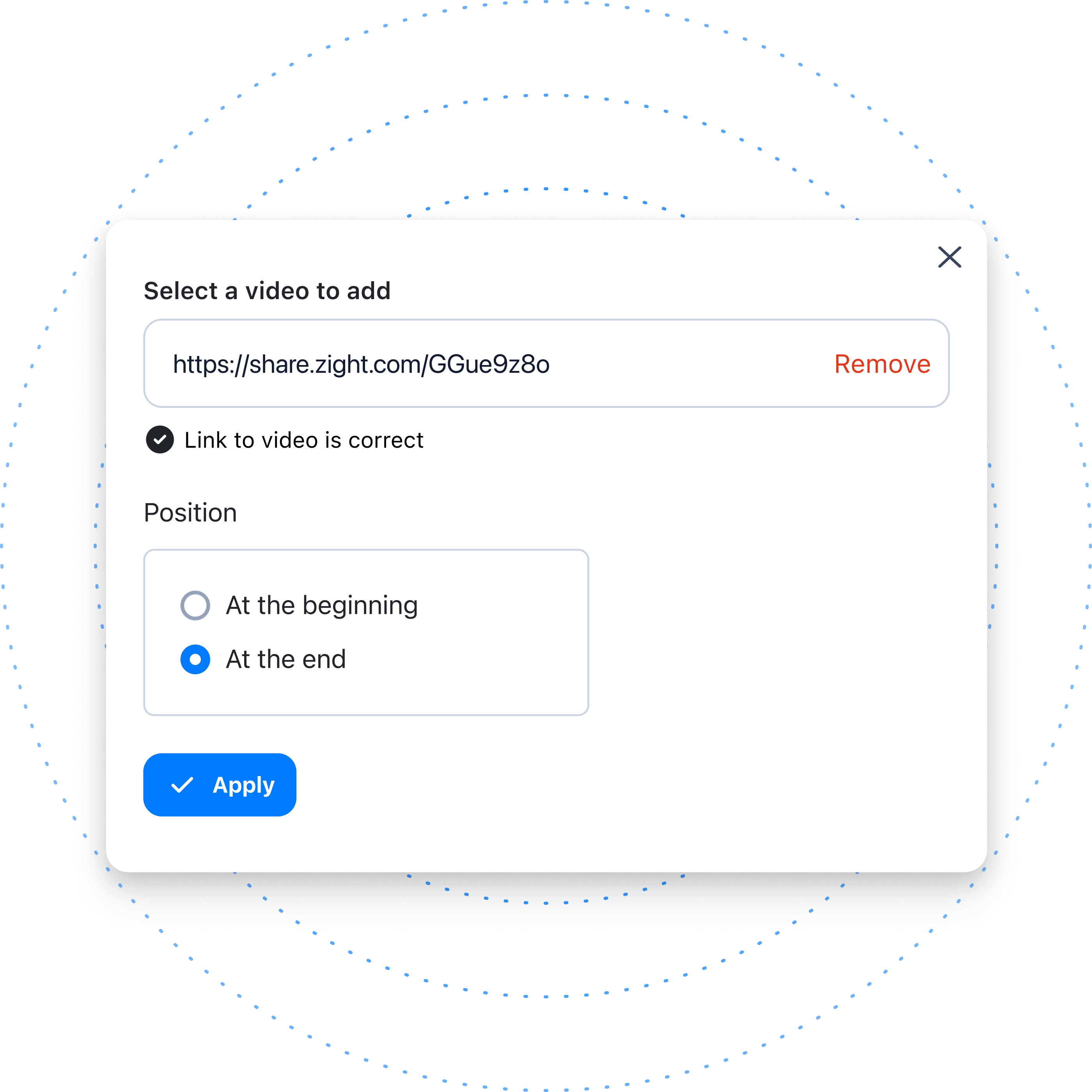
However, you will need to create your video with Zight to merge it with another. Alternatively, you can upload different videos to your dashboard and then merge them when editing since you’ll have a Zight link for each!
4. Recording System Audio
Dropbox Capture would record your mic with the screen and cam and even allowed you to record audio only. Now, with Zight, you can toggle your microphone on or off when recording your screen or webcam, as well as record System Audio.
In our guide on how to record computer audio, we saw that system sound improves content creation and communication (especially when your commentary is not needed.)
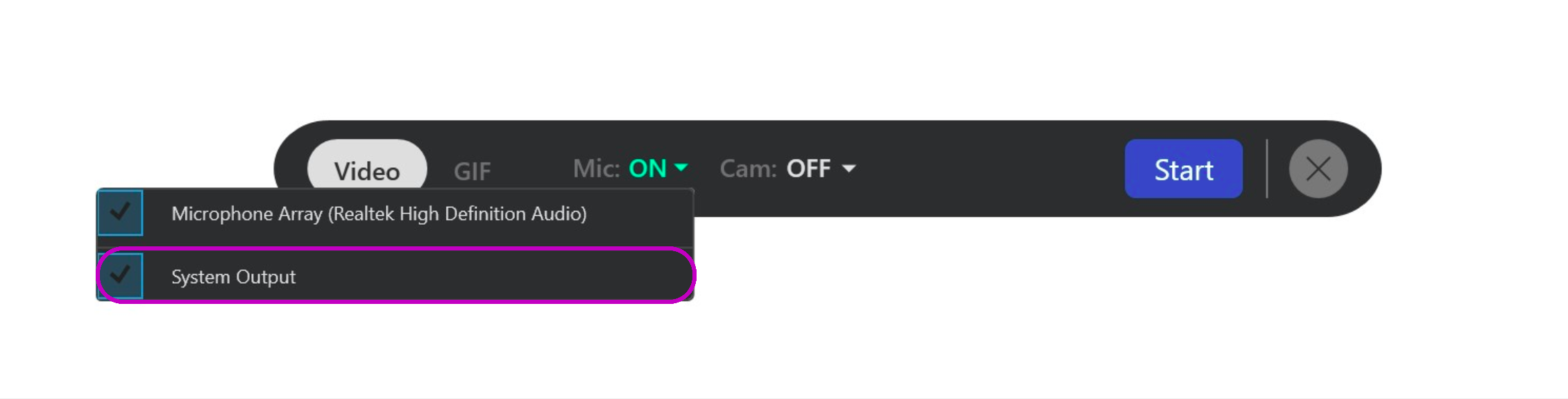
You can even use Zight’s System Audio feature to record a voice-over!
5. Artificial Intelligence (AI) for Video
Dropbox Capture did not have notable smart capabilities, but luckily, Zight now lets you leverage AI to make video post-production so much easier. You get features like:
-
Creating automatic titles
-
Automatic summaries
-
Automatic transcriptions in 50+ languages
-
Automatic translations
-
Transcription correction
-
and more smart features to make content more searchable and accessible
6. Smart Actions
When capturing visual content such as screen recordings, you need a tool that leverages the latest AI to make post-production easier.
Dropbox Capture did not have AI, so now that it was phased out, use Zight’s Smart Actions features. After recording your video with sound and editing it, scroll down to find:
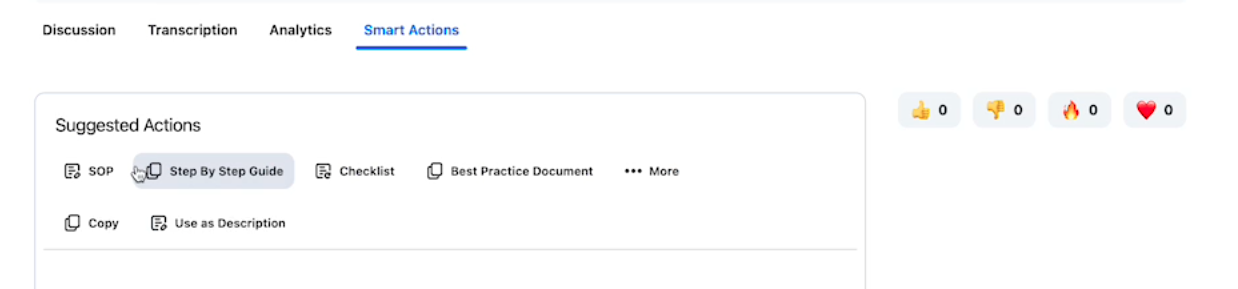
With just one click of a button, you can:
-
Generate SOPs
-
Generate meeting minutes
-
Create step-by-step guides
-
Highlight and document bug reports
-
Create a checklist
-
Create a best practice Document
-
Create sales pitches – and so much more
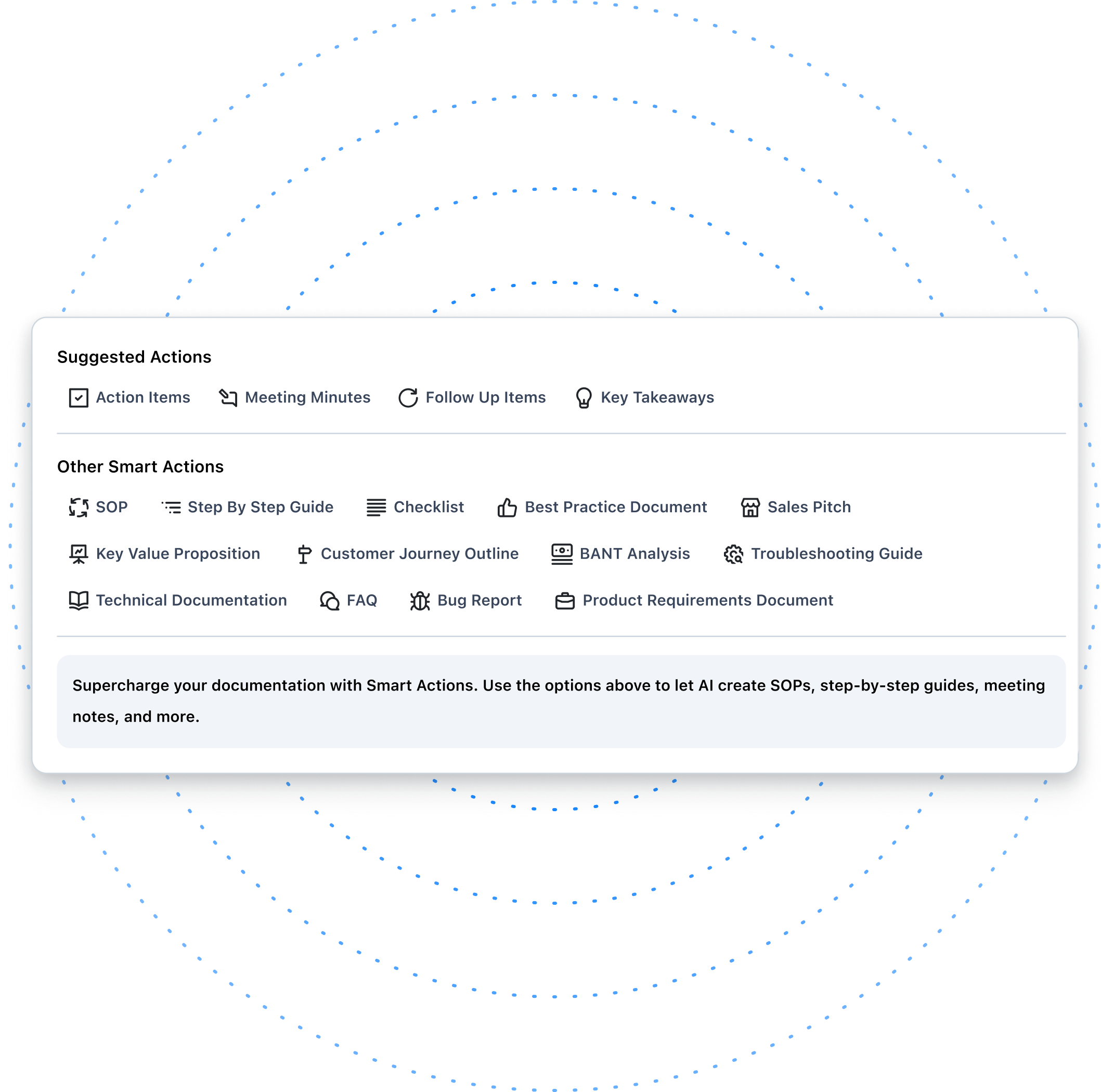
7. GIF Recording
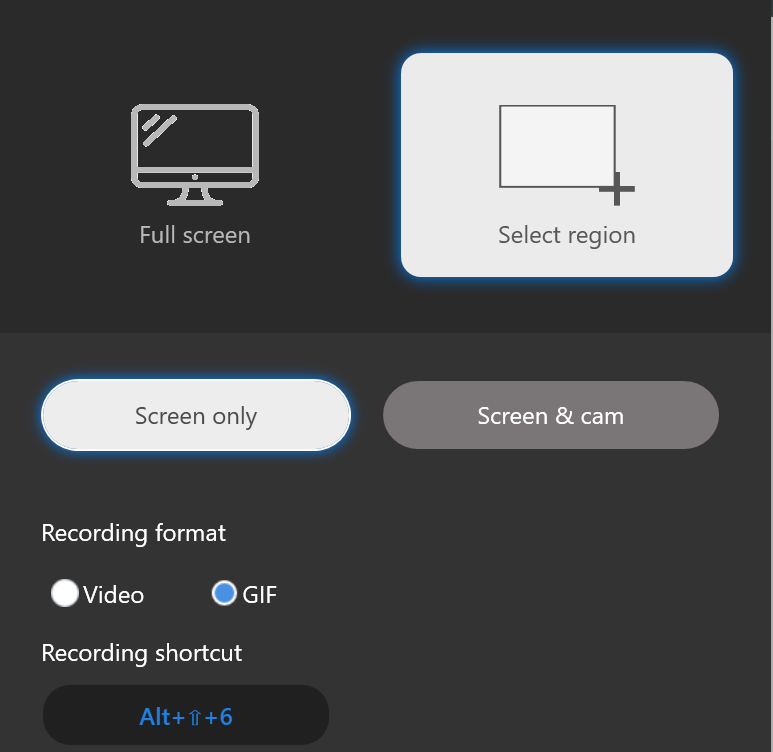
You can also record a short video as a GIF with Zight (without audio) and show what you mean. It can be quick demonstrations, a short how-to, or a brief idea – share with your team in a simple and easily shareable format. With Zight’s GIF recording, you can:
-
Record full screen (share your entire screen so your team can see what you are working on or demonstrating and don’t miss anything): Record with screen only, screen & cam, or cam only
-
Select a region (perfect for choosing only the area of your screen you want to show without any distracting tabs or notifications): Record with screen only or screen & cam
“The GIF creation feature has been a game changer for us. Having something on the screen and being able to quickly convert it into a GIF for sharing or embedding into our documentation has streamlined our communication and made complex concepts more accessible.”
Draven Pasquale, Customer Success Operations Program Manager, Ujet
Dropbox Capture did not support GIF creation directly within its screen capture feature. However, you could convert videos to GIFs to make them more concise and digestible.
8. Custom Branding & Domain
With Dropbox Capture, the app didn’t quite hit the mark in terms of customization options. While you could add a link and name it, there were no options for customizing the coloring, position, or style. This limited your ability to create branded and personalized content experiences, and as a result, you could not make a lasting impression on your audience.
At Zight, we understand the importance of branding and personalization in making your content stand out. Our users rave about the flexibility and customization options that allow them to create truly unique experiences.
Here are some of our favorite ways teams are using Zight’s Custom Branding & Domain Options:
-
Personalized Sales Outreach: Sales teams leverage our custom branding and domain options to create compelling video messages for prospects. They can add their company’s logo, colors, and even a custom call-to-action (CTA) at the end of the video to direct prospects to book a demo or take the next step in the sales process.
-
Customer Engagement: Customer success managers use custom branding to deliver how-to guides and customer onboarding tutorials. By adding a button hyperlinked to support documentation or additional resources, they enhance the customer experience and drive engagement.
With Zight, you have complete control over your branding and domain. Whether it’s adjusting the color scheme to match your brand guidelines or customizing the domain to align with the company’s identity, Zight offers the perfect amount of flexibility for personalization.
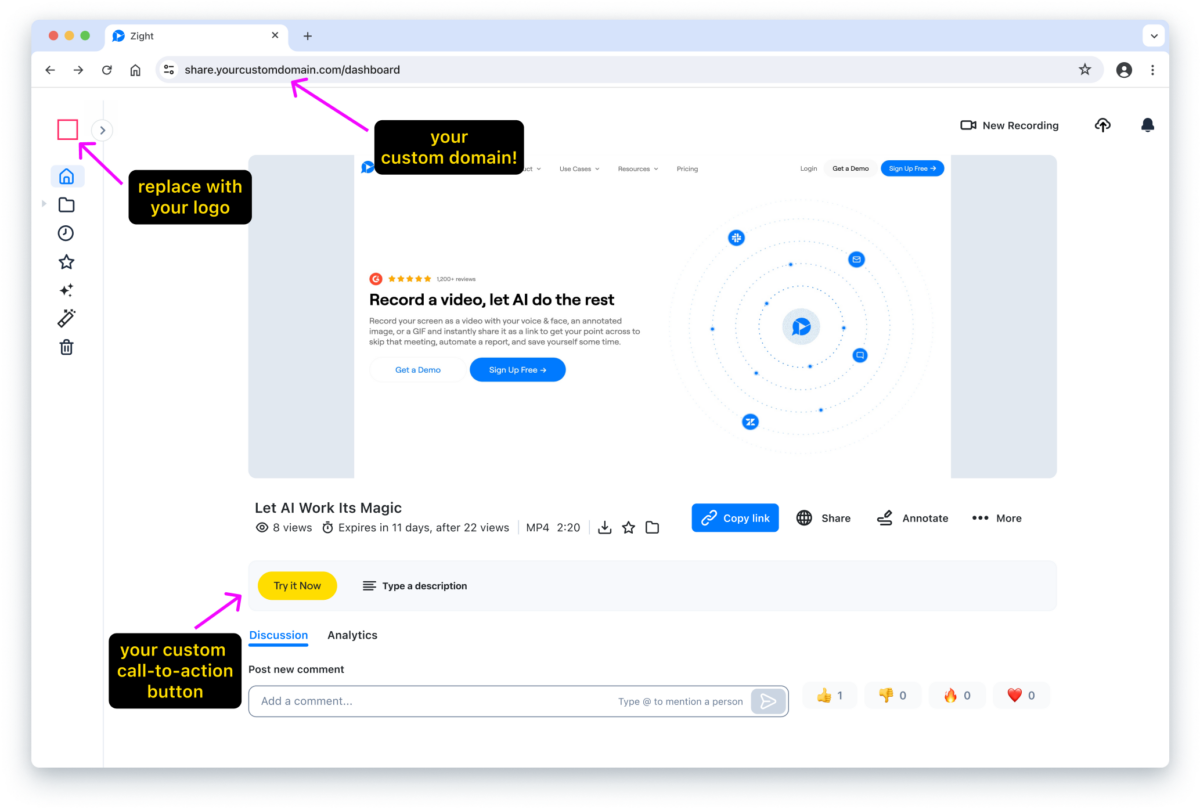
9. Sharing & Protection
While it was easy to share Dropbox Capture files, File Sharing is even easier and better now with Zight.
After capturing or recording, Zight automatically uploads that file to the cloud, creates a shareable link, copies it to your clipboard, and then opens that link on your default browser. You can view/watch the file, edit it, and then simply paste the link to your recipient.
In adddition, with integrations such as Slack, Asana, Trello, and more, you only need to paste this link on the chat box and wait for the team’s feedback!
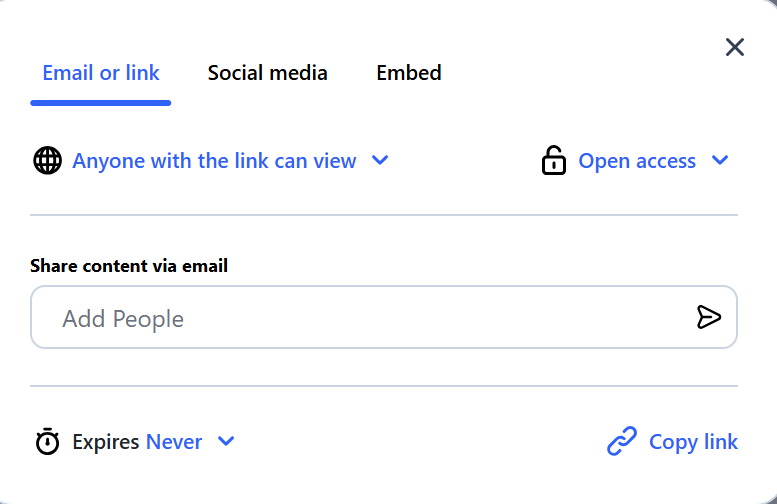
Also, while Dropbox offered some options for file access control, Zight takes it a step further with robust security features designed to give you peace of mind.
-
Precise Access Control: While Dropbox had basic access control options, such as sharing with anyone via a link or restricting access to team members, Zight provides greater control over who can access your files. With Zight, you can specify access permissions, from open access to password protection and invitation-only access.
-
Expiration Settings: Zight understands the importance of controlling file access over time. That’s why we offer customizable expiration settings, allowing you to set specific timeframes for file access. Whether it’s limiting access to a certain timeframe or after a certain number of views, Zight gives you the flexibility to tailor access to your needs.
-
Privacy and Confidentiality: Your privacy is our top priority. Zight’s secure file sharing ensures that your sensitive information remains protected at all times. With file access controls, you can share content confidently, knowing that it’s safeguarded from unauthorized access.
Since Dropbox Capture was a free tool, it had limited capabilities, especially when it came to file sharing and protection. However, if users navigated over to their Dropbox account and were on a paid plan, they had several options to secure shared folders, screen captures, and recordings, including:
-
Anyone with the link can view
-
Team members with the link can view
-
Password protect the link for viewing
-
Only people invited can view
-
Turn the link off and no one has access.
-
Expire on a specific date
-
Disable downloads
10. Analytics
Curious about the true impact of your content? Understanding the impact of your content is essential for making informed business decisions and maximizing engagement.
While Dropbox Capture offered basic viewing metrics, Zight takes it a step further with a range of analytics features that give you actionable insights into your content performance.
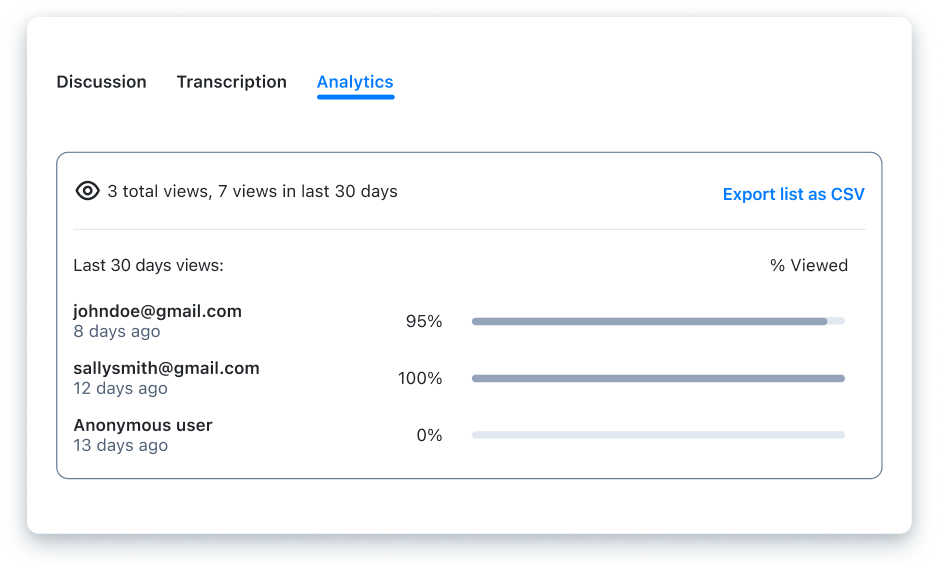
Zight’s analytics features include:
-
Number of Views & Notifications: With Zight, you can track how many times your content has been viewed, providing valuable insights into its reach. Additionally, Zight sends notifications when your content is viewed for the first and fifth time, keeping you informed about its engagement.
-
Engagement and Viewer Insights: Zight’s Pro, Teams, and Enterprise plans offer detailed analytics on viewer engagement so you have insights into who has watched your videos, the percentage of videos viewed, video completion rates, and call-to-action conversion rates. These insights help you understand audience behavior and tailor your content strategy for maximum impact.
-
Measure Content Performance: Accurately measure the performance of your content and determine its ROI. Understand which content resonates most with your audience and identify areas for improvement to drive better engagement and results.
-
Export Data for Further Insights: For users on the Enterprise plan, Zight offers the ability to export viewer emails and timestamps. This feature provides additional data for deeper analysis, helping you make data-driven decisions to drive business growth.
Dropbox Capture users would need to be on their Dropbox account to access more advanced analytics such as time users spent on the page viewing, their location, and operating system.
11. Dashboard
Providing users with a centralized space where they can efficiently manage, organize, and access their content is essential for collaboration and productivity.
i) Zight’s Dashboard
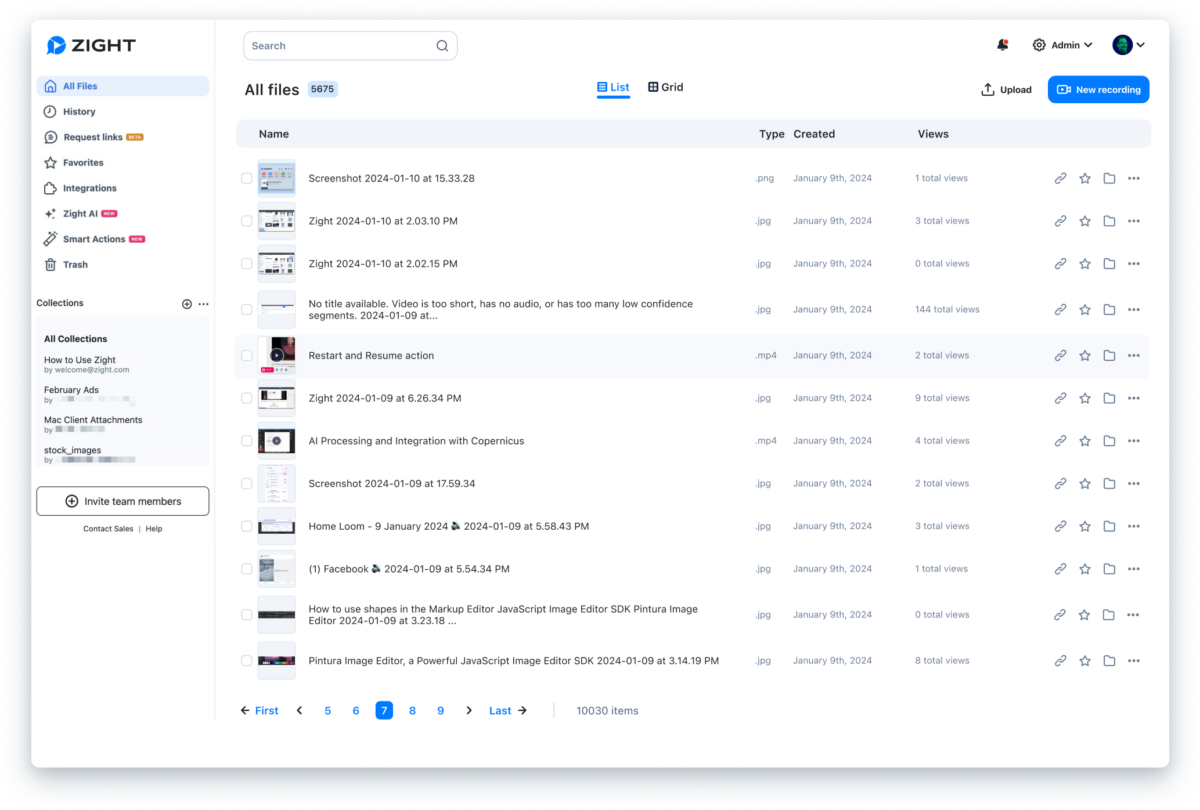
Zight’s web dashboard offers users more than just a glimpse of recent content; it provides a broad overview of their workspace. With Zight, users can effortlessly manage their content and collaborate effectively. Here’s what Zight’s web dashboard offers:
-
All-Inclusive Content Overview: Access all your content with detailed information such as title, content type, date created, and the number of views.
-
Organizational Tools: Easily organize and locate your content with sections like Recent, Favorites, Collections (both personal and shared), and Trash (Zight keeps deleted content for 30 days).
-
Efficient Management: Conveniently manage settings for you and your team, share content, invite team members, upload files, and stay updated with notifications.
-
Integrated Features: Access additional functionalities like recording a video (more limited than the desktop version) and much more.
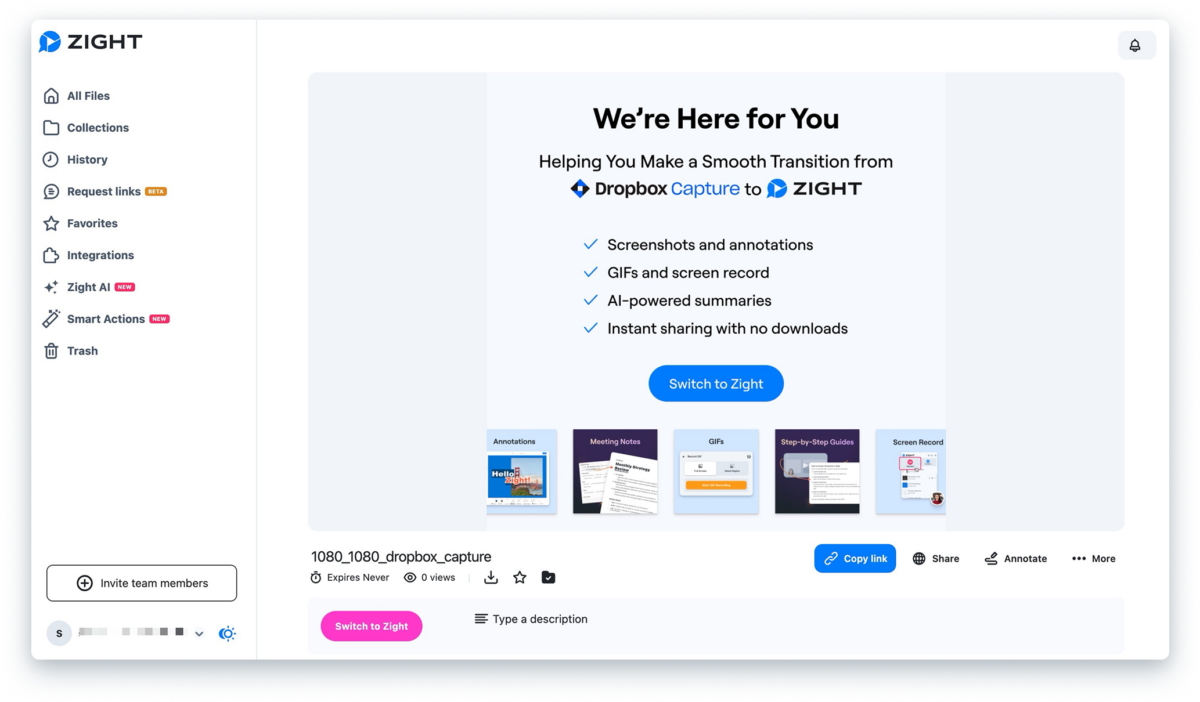
Moreover, viewing content from the dashboard brings even more options. Users can annotate screenshots, edit video recordings, add call-to-action buttons, apply templates, download, and control sharing and privacy settings. For video recordings, you can preview auto summaries and transcriptions and seamlessly copy/paste them into desired locations.
ii) Dropbox Capture’s Limited Dashboard:
In contrast, Dropbox Capture’s dashboard fell short in terms of features and functionality. Users were presented with a bare-bones interface on Dropbox Capture that lacked the depth and versatility of Zight’s dashboard.
Note that users could log into their regular Dropbox account and access their captures from that dashboard, which did offer more features outside the Dropbox Capture one.
Here’s what Dropbox Capture offered:
-
Basic Content Overview: View your content with basic details like title and date created.
-
Collections: Organize your content into collections.
-
Limited Features: Access settings, but without the breadth of management and organizational tools offered by Zight.
Dropbox Capture was missing key features such as Favorites, Recent, or Trash – however, as noted, users who were logged into their Dropbox.com account could access these folders and more on the dashboard.
12. Notifications
Many of you have likely spent precious time crafting and sending emails, only to wonder if your colleagues received or even opened them – frustrating, right?
When it comes to notifications, Zight notifies users as soon as their content is viewed. We understand that effective communication is essential for productivity, which is why we give our users access to customize their notifications based on their preferences.
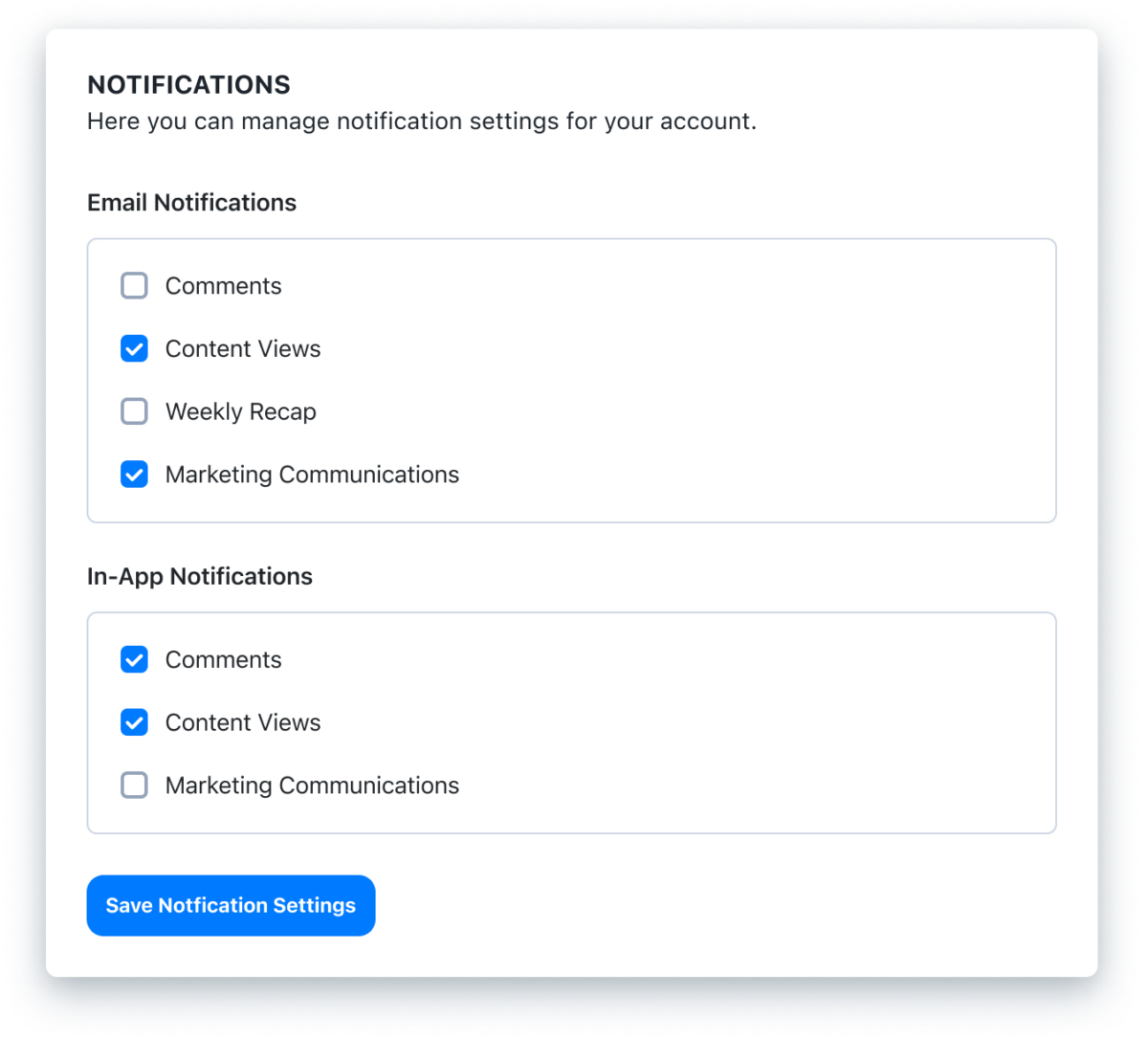
-
Desktop Notifications: Whether you’re on the desktop or dashboard, Zight provides flexible notification settings. From receiving alerts when your link is ready for sharing to getting important error notifications promptly, Zight ensures you stay connected and informed in real time.
-
Dashboard Alerts: Users can also stay updated with email notifications for important updates, track comments on their content, receive relevant marketing communications, monitor views on content, and get weekly recap summaries for an overview of your activity.
-
In-App Messaging: Manage in-app notifications for comments, marketing communications, and content views, ensuring you never miss a beat when it comes to collaboration.
In comparison to Zight’s notification settings, Dropbox Capture offered limited capabilities for staying informed about your shared content.
-
Capture Video Attachments: Users could receive notifications when someone attached a captured video to a Dropbox file shared with them. This feature allowed for basic awareness of new content additions to shared files.
-
View Notifications: Users could opt to receive email notifications when someone viewed their capture. While this provided some level of visibility into content engagement, it lacked the depth and versatility of Zight’s notification options.
Conclusion
Choosing the right screen capture tool is important for your productivity and workflow. Throughout this comparison, we’ve highlighted Zight’s impressive features alongside the former strengths of Dropbox Capture.
Zight’s AI-powered video editing, flexible recording options, intuitive web dashboard, analytics, and secure file sharing make it a top choice for those seeking an all-in-one solution. And seeing that Dropbox capture is no longer available, you now have the best alternative visual communication tool!
Check out our Plans page for more details on all of Zight’s features, or Contact Sales to help answer any questions or decide which plan is best for you and your team.